Python Launcher for Windows
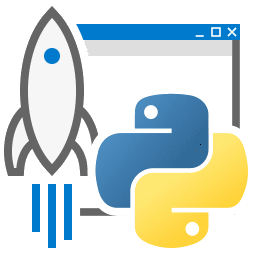
The Python launcher for Windows is a utility which aids in the location and execution of different Python versions. It allows scripts (or the command-line) to indicate a preference for a specific Python version, and will locate and execute that version.
Contents
Getting started
From the command-line
You should ensure the launcher is on your PATH - depending on how it was installed it may already be there, but check just in case it is not.
From a command-prompt, execute the following command:
py
You should find that the latest version of Python 2.x you have installed is started - it can be exited as normal, and any additional command-line arguments specified will be sent directly to Python.
If you have multiple versions of Python 2.x installed (e.g., 2.6 and 2.7) you will have noticed that Python 2.7 was started - to launch Python 2.6, try the command:
py -2.6
If you have a Python 3.x installed, try the command:
py -3
You should find the latest version of Python 3.x starts.
From a script
Let's create a test Python script - create a file called hello.py with the following contents
#! python
import sys
sys.stdout.write("hello from Python %s\n" % (sys.version,))
From the directory in which hello.py lives, execute the command:
py hello.py
You should notice the version number of your latest Python 2.x installation is printed. Now try changing the first line to be:
#! python3
Re-executing the command should now print the latest Python 3.x information. As with the above command-line examples, you can specify a more explicit version qualifier. Assuming you have Python 2.6 installed, try changing the first line to #! python2.6 and you should find the 2.6 version information printed.
From file associations
The launcher should have been associated with Python files (i.e. .py, .pyw, .pyc, .pyo files) when it was installed. This means that when you double-click on one of these files from Windows explorer the launcher will be used, and therefore you can use the same facilities described above to have the script specify the version which should be used.
The key benefit of this is that a single launcher can support multiple Python versions at the same time depending on the contents of the first line.
If you type the following at a command line:
C:\>assoc .py
you should see:
.py=Python.File
and if you type:
C:\>ftype Python.File
you should see:
Python.File="C:\Windows\py.exe" "%1" %*
Similarly, .pyc and .pyo files should map to Python.CompiledFile, and .pyw should map to Python.NoConFile. While Python.CompiledFile maps to the same executable as Python.File, Python.NoConFile should map to pyw.exe rather than py.exe.
Shebang Lines
If the first line of a script file starts with #!, it is known as a "shebang" line. Linux and other Unix like operating systems have native support for such lines and are commonly used on such systems to indicate how a script should be executed. This launcher allows the same facilities to be using with Python scripts on Windows and the examples above demonstrate their use.
To allow shebang lines in Python scripts to be portable between Unix and Windows, this launcher supports a number of 'virtual' commands to specify which interpreter to use. The supported virtual commands are:
- /usr/bin/env python
- /usr/bin/python
- /usr/local/bin/python
- python
For example, if the first line of your script starts with
#! /usr/bin/python
The default Python will be located and used. As many Python scripts written to work on Unix will already have this line, you should find these scripts can be used by the launcher without modification. If you are writing a new script on Windows which you hope will be useful on Unix, you should use one of the shebang lines starting with /usr.
Arguments in shebang lines
The shebang lines can also specify additional options to be passed to the Python interpreter. For example, if you have a shebang line:
#! /usr/bin/python -v
Then Python will be started with the -v option
Customization
Customization via INI files
Two .ini files will be searched by the launcher - py.ini in the current user's "application data" directory (i.e. the directory returned by calling the Windows function SHGetFolderPath with CSIDL_LOCAL_APPDATA) and py.ini in the same directory as the launcher. The same .ini files are used for both the 'console' version of the launcher (i.e. py.exe) and for the 'windows' version (i.e. pyw.exe)
Customization specified in the "application directory" will have precedence over the one next to the executable, so a user, who may not have write access to the .ini file next to the launcher, can override commands in that global .ini file)
Customizing default Python versions
In some cases, a version qualifier can be included in a command to dictate which version of Python will be used by the command. A version qualifier starts with a major version number and can optionally be followed by a period ('.') and a minor version specifier. If the minor qualifier is specified, it may optionally be followed by "-32" to indicate the 32-bit implementation of that version be used.
For example, a shebang line of #!python has no version qualifier, while #!python3 has a version qualifier which specifies only a major version.
If no version qualifiers are found in a command, the environment variable PY_PYTHON can be set to specify the default version qualifier - the default value is "2". Note this value could specify just a major version (e.g. "2") or a major.minor qualifier (e.g. "2.6"), or even major.minor-32.
If no minor version qualifiers are found, the environment variable PY_PYTHON{major} (where {major} is the current major version qualifier as determined above) can be set to specify the full version. If no such option is found, the launcher will enumerate the installed Python versions and use the latest minor release found for the major version, which is likely, although not guaranteed, to be the most recently installed version in that family.
On 64-bit Windows with both 32-bit and 64-bit implementations of the same (major.minor) Python version installed, the 64-bit version will always be preferred. This will be true for both 32-bit and 64-bit implementations of the launcher - a 32-bit launcher will prefer to execute a 64-bit Python installation of the specified version if available. This is so the behavior of the launcher can be predicted knowing only what versions are installed on the PC and without regard to the order in which they were installed (i.e., without knowing whether a 32 or 64-bit version of Python and corresponding launcher was installed last). As noted above, an optional "-32" suffix can be used on a version specifier to change this behaviour.
Examples:
- If no relevant options are set, the commands python and python2 will use the latest Python 2.x version installed and the command python3 will use the latest Python 3.x installed.
- The commands python3.1 and python2.7 will not consult any options at all as the versions are fully specified.
- If PY_PYTHON=3, the commands python and python3 will both use the latest installed Python 3 version.
- If PY_PYTHON=3.1-32, the command python will use the 32-bit implementation of 3.1 whereas the command python3 will use the latest installed Python (PY_PYTHON was not considered at all as a major version was specified.)
- If PY_PYTHON=3 and PY_PYTHON3=3.1, the commands python and python3 will both use specifically 3.1
In addition to environment variables, the same settings can be configured in the .INI file used by the launcher. The section in the INI file is called [defaults] and the key name will be the same as the environment variables without the leading PY\_ prefix (and note that the key names in the INI file are case insensitive.) The contents of an environment variable will override things specified in the INI file.
For example:
- Setting PY_PYTHON=3.1 is equivalent to the INI file containing:
[defaults] python=3.1
- Setting PY_PYTHON=3 and PY_PYTHON3=3.1 is equivalent to the INI file containing:
[defaults] python=3 python3=3.1
Diagnostics
If an environment variable PYLAUNCH_DEBUG is set (to any value), the launcher will print diagnostic information to stderr (i.e. to the console). While this information manages to be simultaneously verbose and terse, it should allow you to see what versions of Python were located, why a particular version was chosen and the exact command-line used to execute the target Python.